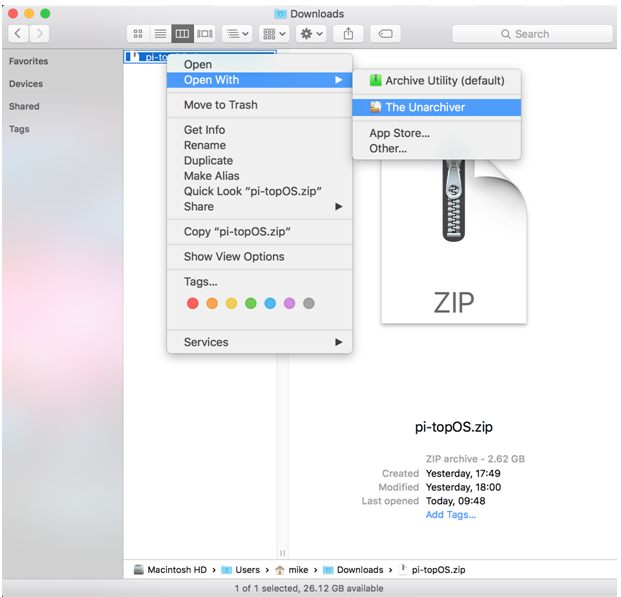Hi everyone,
We've written out two methods for you to extract the pi-topOS!
Method one: Mac and Linux (terminal command method)
Method two: Mac (graphical method)
These tow solutions are to unzip the pi-topOS file for whoever has downloaded the zip file into the Downloads folder (located in /Users/<username>/Downloads):
Mac and Linux (terminal method):
- Open the terminal application on your computer.
For this tutorials command, we presume that your default location is in your home folder. (see image below)
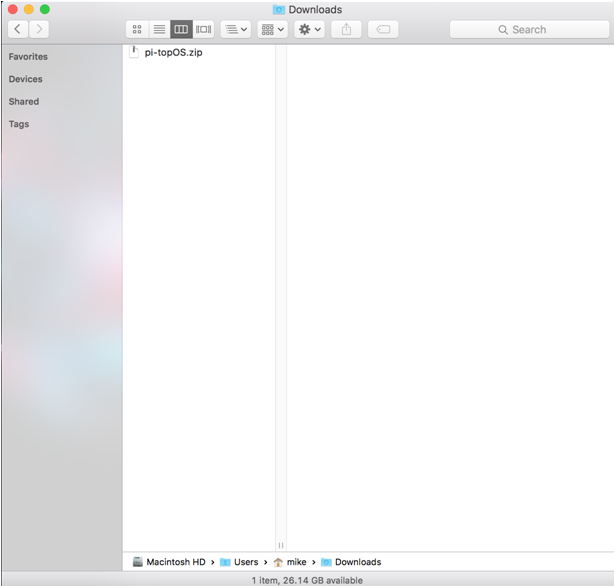
Image 1: This is where we assume your file to be located for the command.
2. Type out the command (below) into your terminal application:
`cd Downloads && tar xzvf pi-topOS.zip`
and hit Enter to begin extracting the zip file (see image below). Please note that the command it case sensitive - so please copy it exactly as written above!
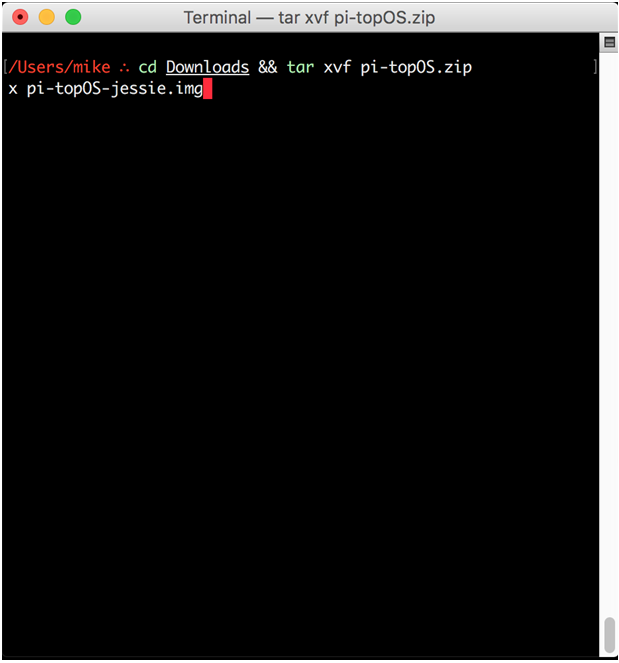
Image 2: This is what it should look like in your terminal.
Leave the terminal window open until you are presented with a prompt allowing you to enter another command, indicating that the extraction is complete. The image file will have been extracted into your Downloads folder ready to be installed onto an SD card.
Mac (graphical method):
If you are happy to install third party software, the simplest method is to install ‘The Unarchiver’ from the App Store. This will also help for future uzipping of files! If the attached link does not work. Simply open the App Store, search for ‘The Unarchiver’ in the top right, and you should see it appear in the search results (see image below):
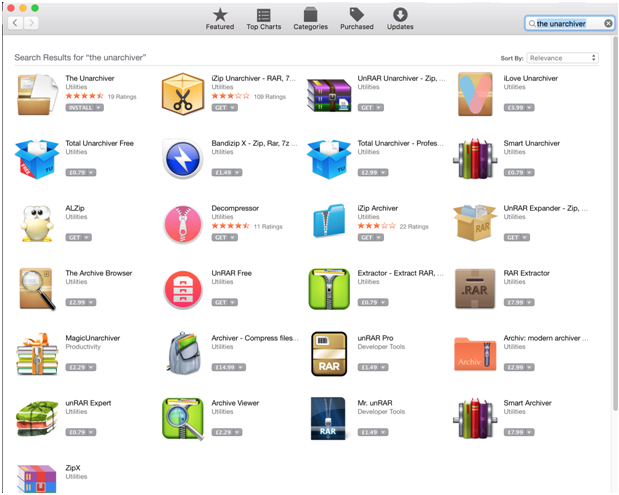
Image 3: Depicting App Store with "The Unarchiver" in top left corner.
Click the relevant 'install' button to download and install it onto your computer. You may be required to enter your Apple ID and password. At this point, you can return to the Downloads folder in Finder, right click the pi-topOS zip file, and select 'The Unarchiver' from the 'Open With' toolbar menu (image below):
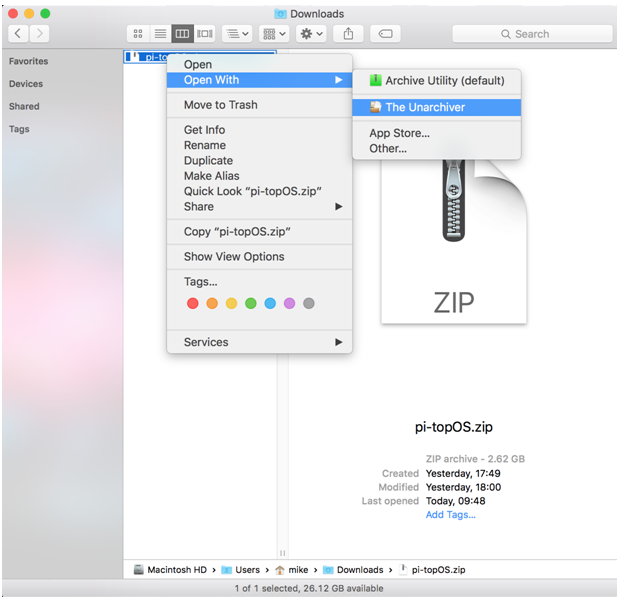
Image 4: Depicts how to use 'The Unarchiver'
This will extract the zip file into your Downloads folder ready to be installed onto and SD card!
We hope this helps and you enjoy the new update! :-) If you have any questions or feedback on the new pi-topOS update just drop us an email at support@pi-top.com.
All the love to you amazing people.
Your pi-topTEAM